MFA Setup Guide: Basic Phone
Enrolling your account for multifactor authentication is quick and easy! After you've enrolled in MFA, you will be able to approve sign-ins to CSU resources by entering a code sent to you via a text message or phone call. You'll only be prompted for MFA when accessing CSU resources off-campus.
- Head to http://mfasetup.csuohio.edu on your computer to begin. Click Next:
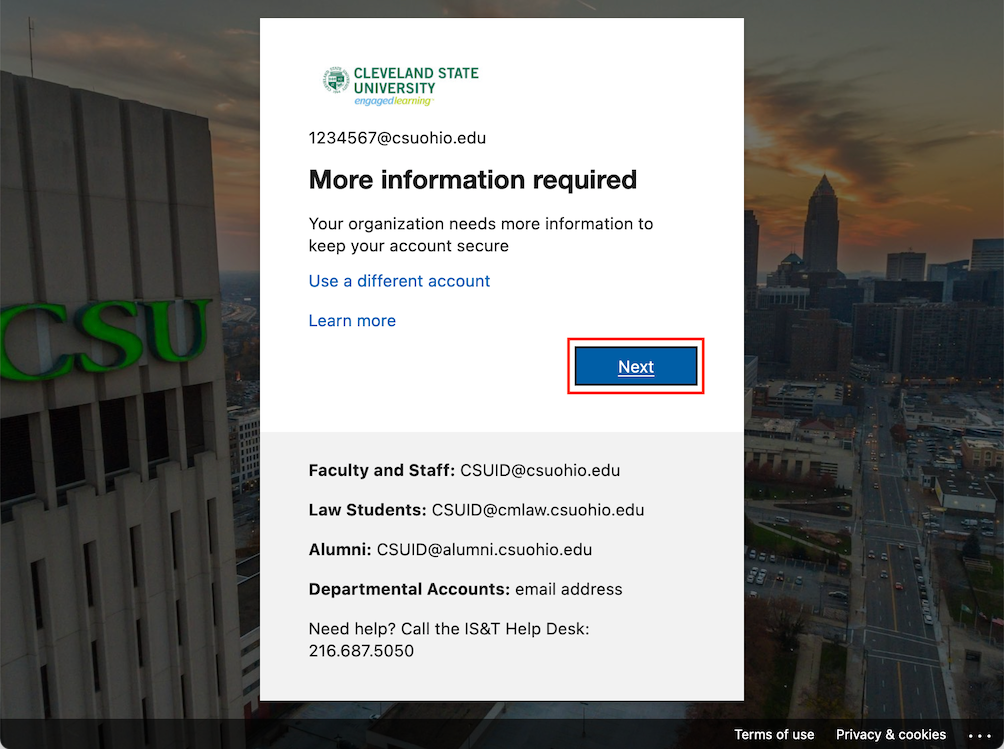
- Click I want to set up a different method:
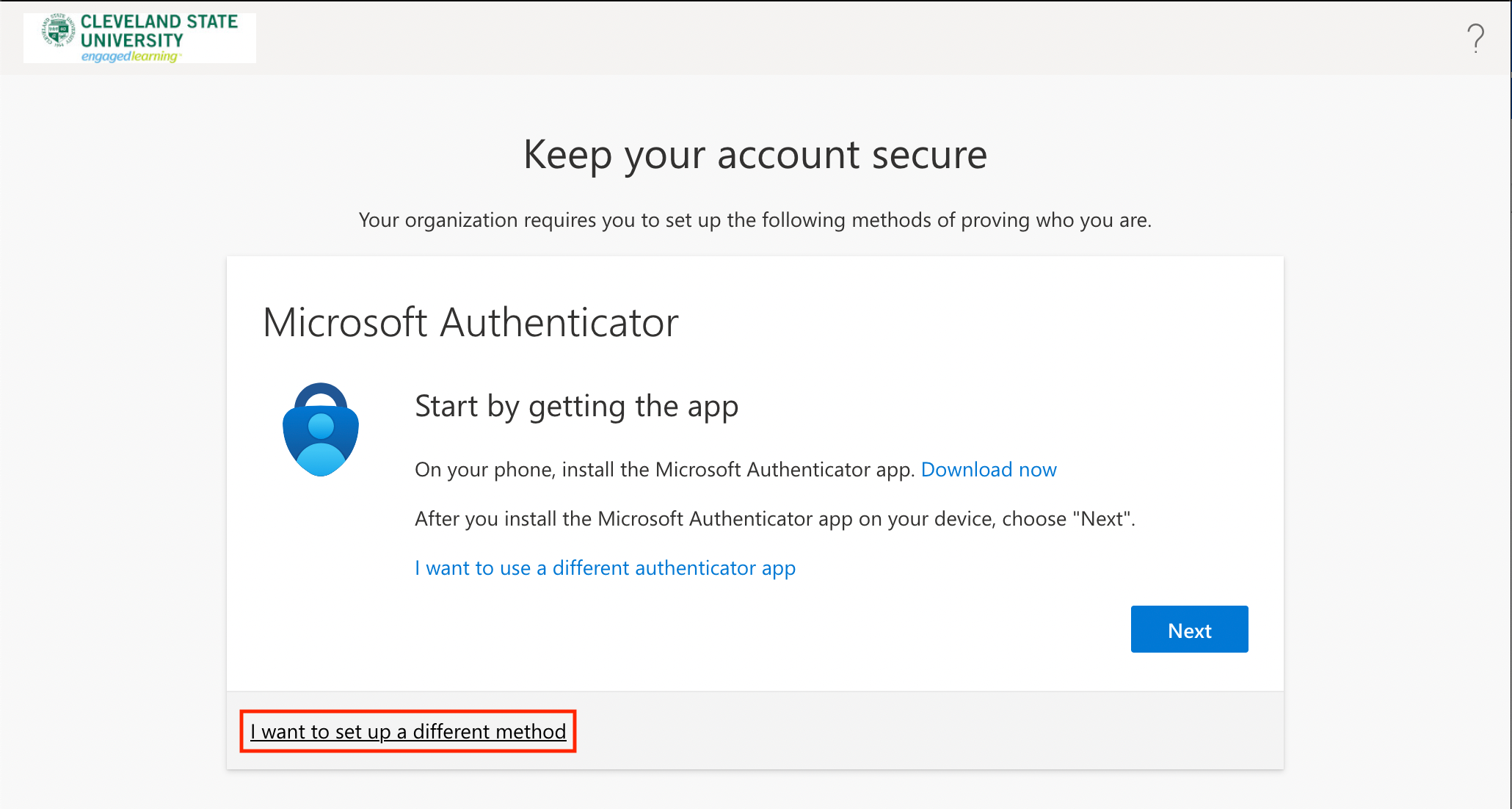
- In the drop-down, select Phone and then click Confirm:
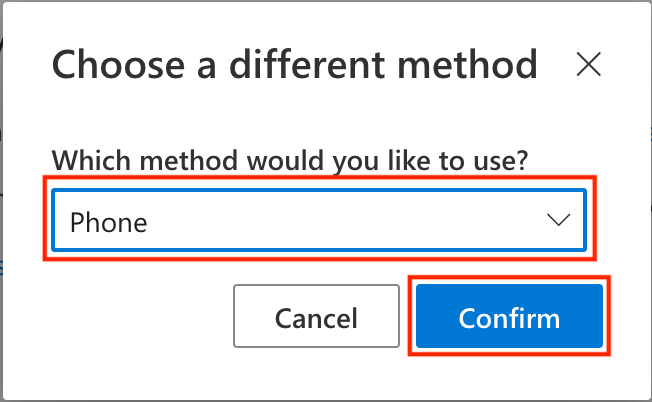
- Enter your phone number and then select Text me a code to receive a text message or Call me to receive a phone call:
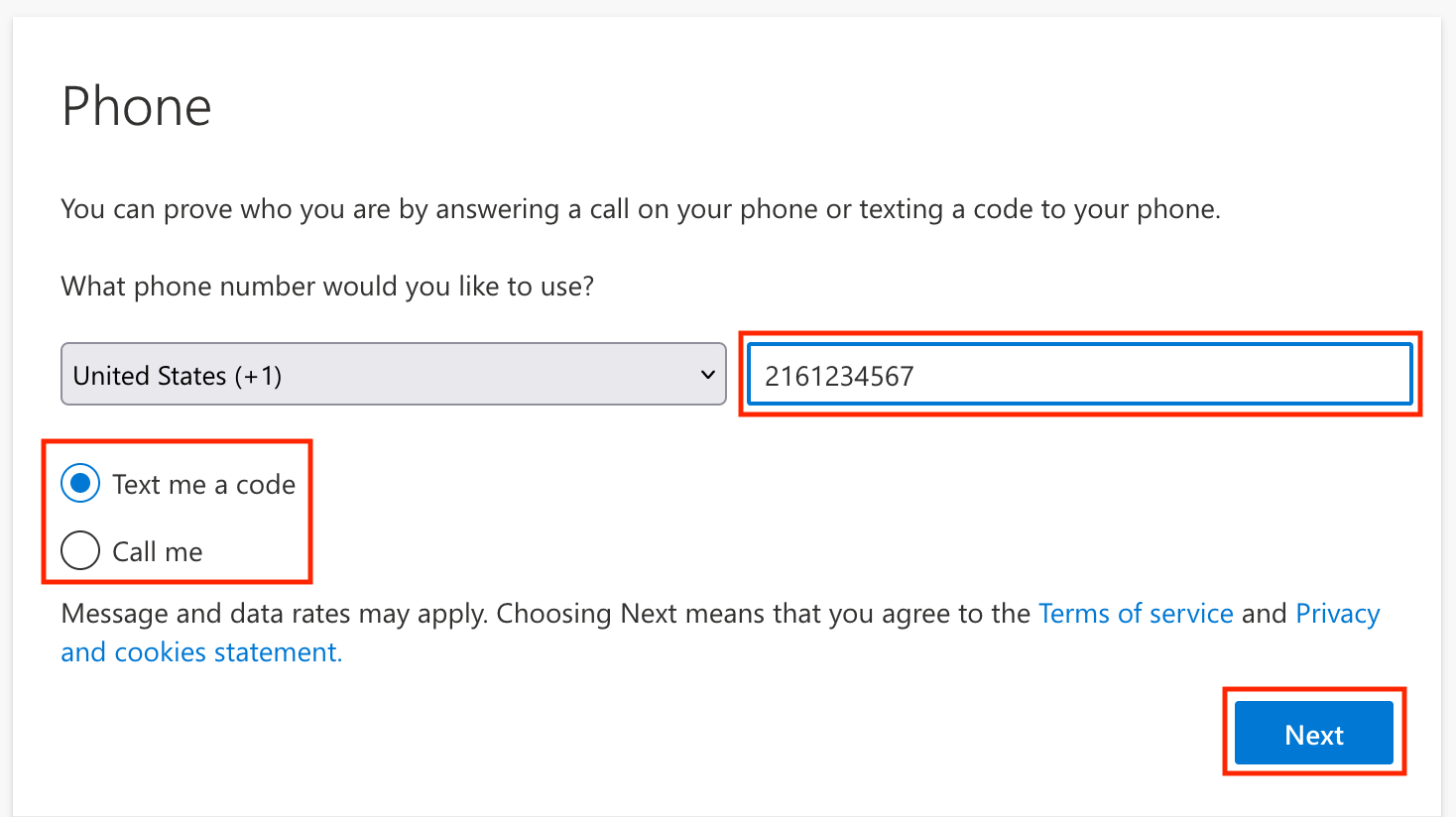
- Your phone number will now be verified via the method chosen:
Text Message Phone Call  Enter the code in the message, then click Next.
Enter the code in the message, then click Next.Answer the phone call from 216.687.5050, then press # when prompted. - That's it! You're now enrolled for multifactor authentication via the Microsoft Authenticator app. Once MFA is enforced for your account, you will be prompted for any sign-ins to CSU resources you initiate off-campus. To edit your MFA settings, please return to http://mfasetup.csuohio.edu.
Thank you for doing your part to keep CSU cyber safe!
Security
security@csuohio.edu