Technical Training
Mailing Address
Cleveland State University
2121 Euclid Ave.
Rhodes Tower 1104N
Cleveland, Oh 44115
Training Computer Lab
Rhodes Tower
4th Floor Rm 414
Enter through Michael Schwartz Library
Unpublish a page for review
Very often it is desirable for a web page editor to work on a page but leave it hidden from public view until it's content can be reviewed. This tutorial will show you how to quickly unpublish a page and prevent it from being viewed by aunauthorized users.
What you will do
- Use the Content management area to unpublish a page
Step by step procedure
- Click on the Content menu

![]() Please Note: When you first visit the Content Management area, ALL University content may be displayed. To sort by just YOUR content, do the following:
Please Note: When you first visit the Content Management area, ALL University content may be displayed. To sort by just YOUR content, do the following:
- Click in the Author text box and type your CSU ID ~ OR ~ choose from the Departmental group name menu
- Click on the Apply button. (You can click the Reset button to revert the display later if you like).
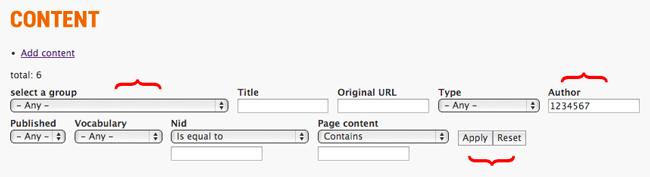
- All of your page content will be listed in a table. Find the page you wish to unpublish and click on the Checkbox on the left-hand side of the table next to the TITLE of the page.

- Directly above the table is a menu allowing you to select an Operation to perform on the content you check. Click on the Choose an operation menu and select Unpublish. Click Execute.
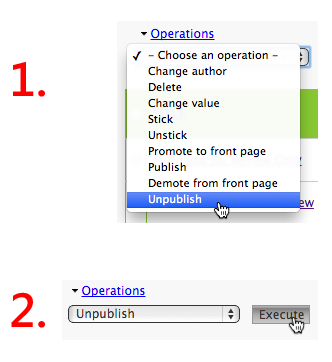
![]()
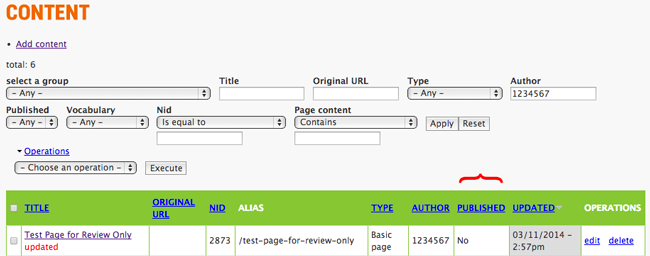 To re-publish the page, just reverse the process.
To re-publish the page, just reverse the process.
Mailing Address
Cleveland State University
2121 Euclid Ave.
Rhodes Tower 1104N
Cleveland, Oh 44115
Training Computer Lab
Rhodes Tower
4th Floor Rm 414
Enter through Michael Schwartz Library