Technical Training
Mailing Address
Cleveland State University
2121 Euclid Ave.
Rhodes Tower 1104N
Cleveland, Oh 44115
Training Computer Lab
Rhodes Tower
4th Floor Rm 414
Enter through Michael Schwartz Library
Show the child links of a menu link
Why Do This?
All pages that have a link in the navigation system on the left side of the page are actually in a heirarchy or "family tree." Each major link in your site - the links that you want to show up on every page - should be placed in order of importance. If you think of your navigation as an alphanumeric outline, these links could be listed as Roman numerals:
- Home page
- Second page
- Third page
- Fourth page
Each of the links listed here are major sections to your web site. A typical feature of many web sites could be for each of these sections to have sections of their own. These sub-sections are often called "children" of the "parent" link. Using the alphanumeric outline analogy you might get this:
- Home page
- Sub-page
- Sub-page
- Second page
- Sub-page
- Detail page
- Detail page
- Sub-page
- Sub-page
- Third page
- Sub-page
- Sub-page
- Detail page
- Detail page
- Detail page
- Detail page
- Sub-page
- Fourth page
- Sub-page
- Sub-page
- Sub-page
- Sub-page
You can see that the list can become very long. For the sake of readibility, you want to design your navigation system simply and efficiently. Adding too many links begins to dilute the importance of all links; especially on the home page. According to the W3C, the international group that develops web standards, too many options in a navigation list has a major drawback: it confuses your visitors who have to make choices about where to click.
Sometimes, however, you may wish to show all the "child" links of a page found in the navigation menu. This would be best reserved for navigation on sub-pages - the Uppercase Alphabet pages - in order to keep the home page as readable and efficient as possible.
STEP BY STEP PROCEDURE
- After logging in to your CMS account, navigate to the home page by clicking on the name of the site in the Group membership area.
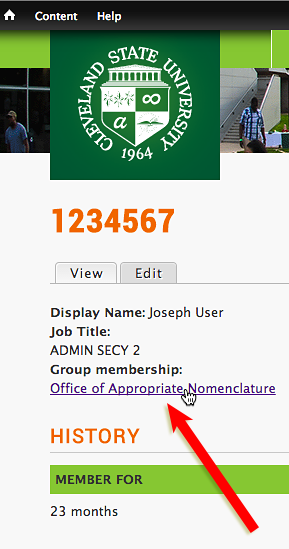
- In the set of editing tabs, click on the Group tab
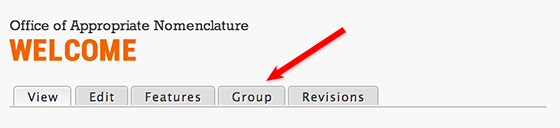
- Click on MENUS

- Click on list links
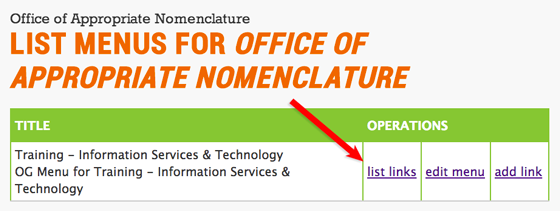
- Click on the parent page's edit link
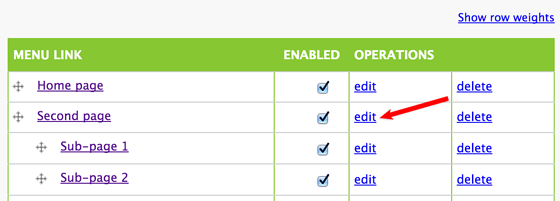
- Click on the button next to the words Show as expanded and click Save
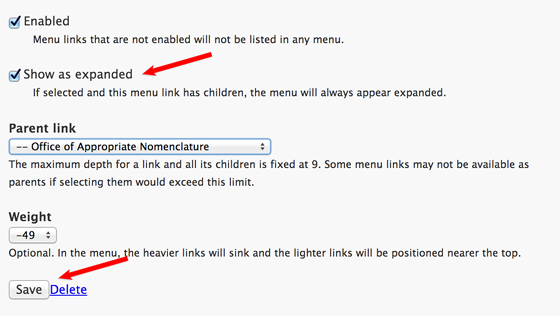
BONUS: after clicking on List items, you will see a table that also provides a column entitled Enabled. Unchecking the button in this column will disable a link. You may wish to do this if you wanted the page to remain published but not be present in the menu system.
Mailing Address
Cleveland State University
2121 Euclid Ave.
Rhodes Tower 1104N
Cleveland, Oh 44115
Training Computer Lab
Rhodes Tower
4th Floor Rm 414
Enter through Michael Schwartz Library